With Edkimo you can create your an own template and use it for future surveys. Click on “Templates” in your dashboard to overview your personal templates.
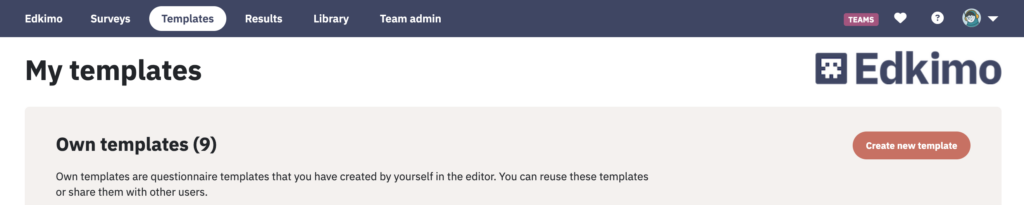
Create a new own template
On the template page you will find the button “Create new template” at the top right. Here you can access the editor and create your own template. Give the new template a title and write an introduction for the participants. To do this, click on “Edit”.
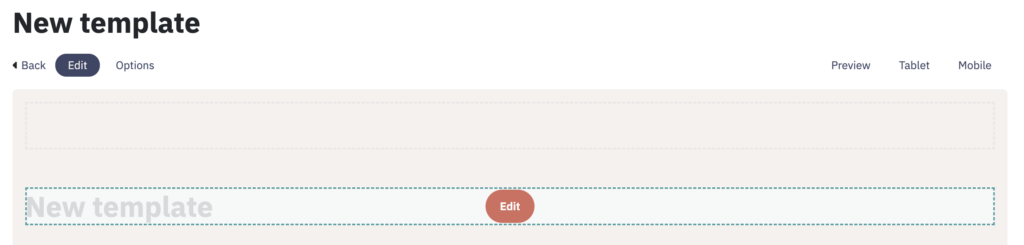
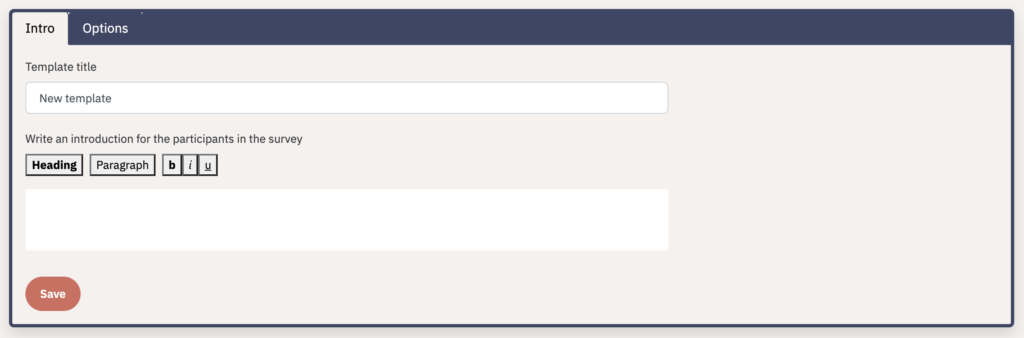
When you create a new template, an initial sample question is preset as an open question. You can start your template with this, or delete this question as soon as you have created one more question. Each template must contain at least one question.
Add questions and scales
There is a selection of different question types and answer scales available. We also recommend that you use (intermediate) headings. There are two ways to add your questions:
1. Selection menu at the bottom of your screen
Select your question type or scale and click “Add question”.

The new question now appears at the end of your template but can me moved easily.
2. Plus symbol in the “edit” mode of a question
Clicking on the green plus symbol opens the selection menu. Click on the question type or scale.
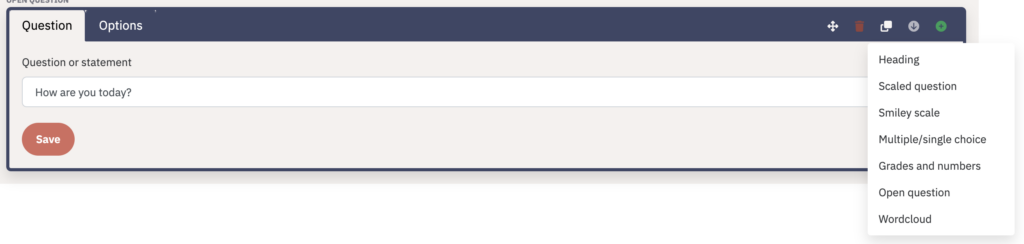
The new question appears directly under the question in which the plus symbol was pressed, but can be moved if necessary.
Continue and do not forget to save your template! When you have completed the process, the template will be available for future surveys. At the top right you can click on the participant view on the different screen sizes.
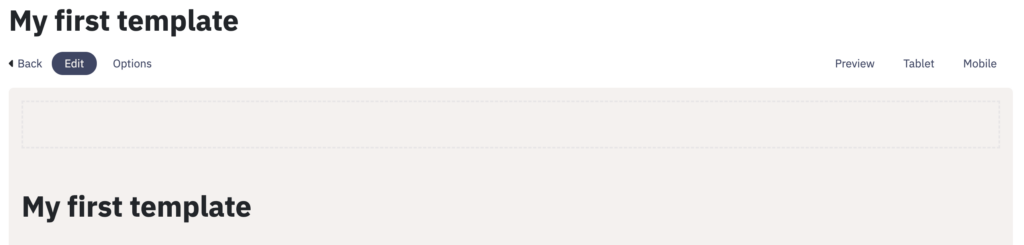
Your new template is available for selection as “Own template” for future surveys and can be used directly.
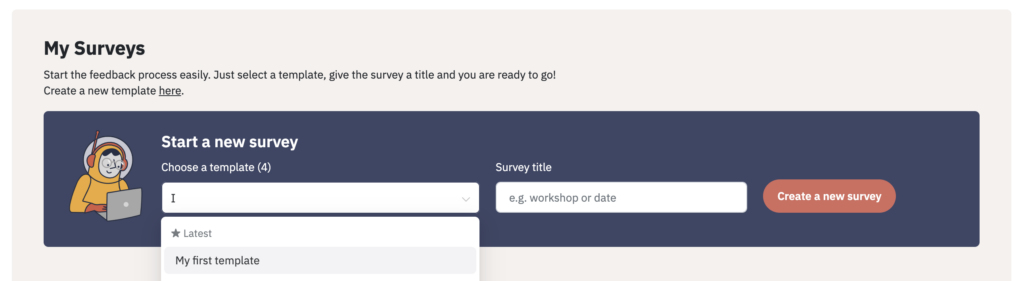
By the way: Do you already know our Edkimo library? you will find proven and tested questionnaire templates from various fields. Simply click on “Add“. The corresponding template will then automatically appear in your account. If you want to edit the template, you can also duplicate it. Find out more: How do I duplicate a template?