To duplicate an existing template can have several reasons:
For one, you may want to modify a proven template without changing the original. Or, you may find a great library or team template that you didn’t create yourself and therefore don’t have the permission to edit.
By using the “Duplicate template” feature, you can easily copy the template you want and modify it to suit your needs. Here we show you how to do that:
If you would like to keep one of your templates as an original, but use it as a basis to create another template, simply go to the corresponding template and click on “Options” and then on “Duplicate template”.
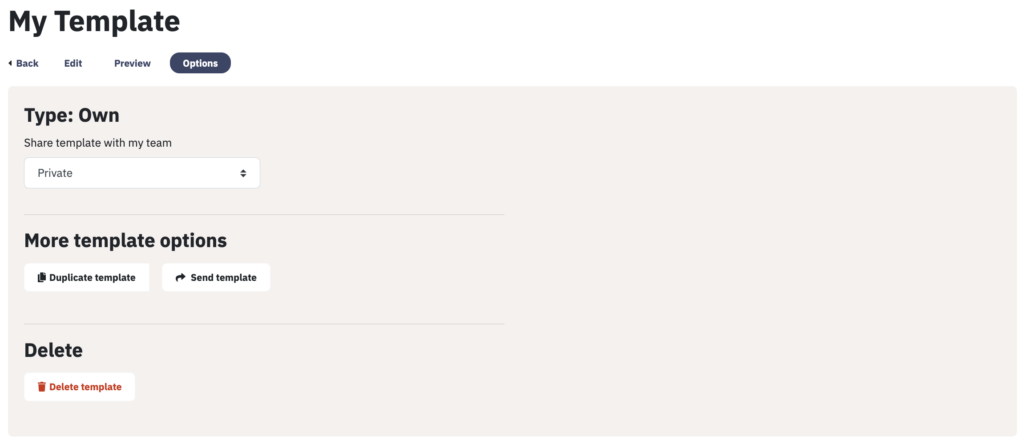
If you find a suitable library template or team template, you will not be able to edit the original, but you will be able to edit the duplicate.
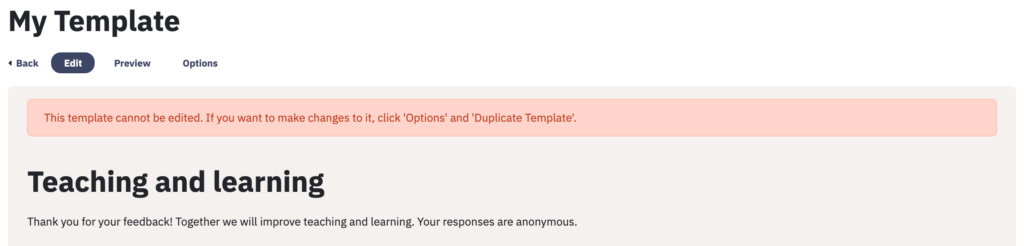
To modify such a template, click on “Options” and “Duplicate template”.
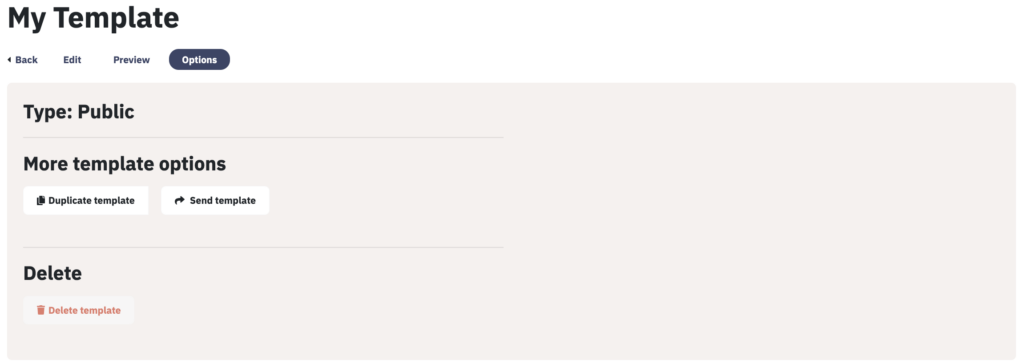
A copy marked with a star is now created and saved under “My Templates”.
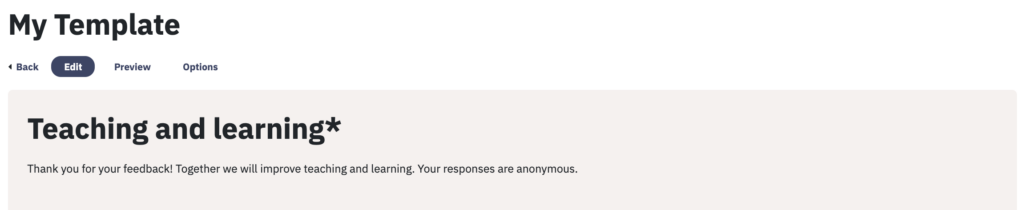
You can now edit this template. To avoid confusion, remember to give the copied template a new title.