Of course! With Edkimo you can create completely new templates and ask your own questions, as well as edit existing own templates, team templates and library templates and add your own questions.
How to create your own template from scratch is explained in this Help Center article: How do I create my own template?
If you want to edit your own template, team or library templates and add your own creative questions, proceed as follows.
Edit your own template
Under “Templates” you will find “Own templates”, which you have already created once.
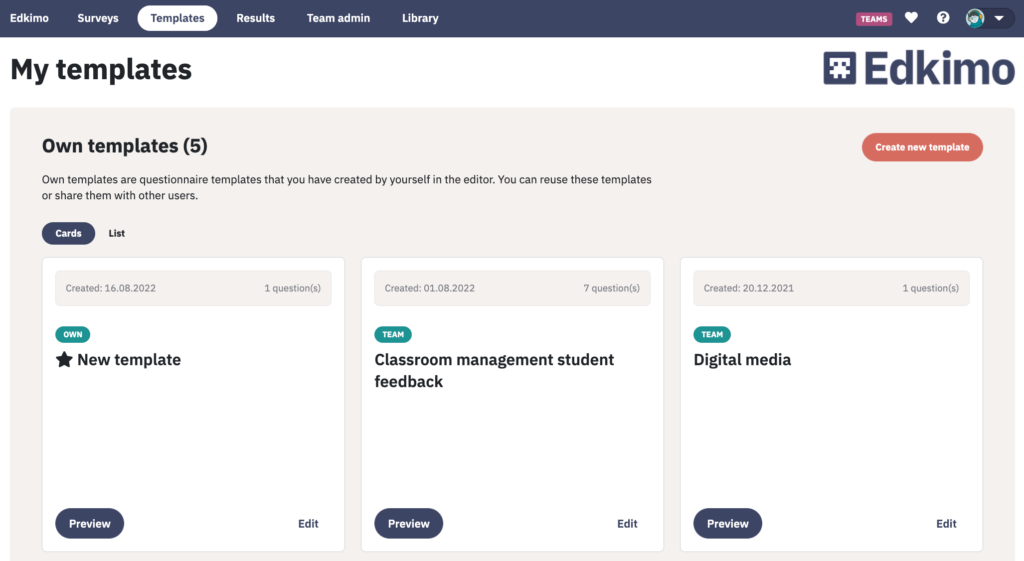
Click on “Edit” in the desired template card. Now you can edit, delete and rearrange the previous questions.
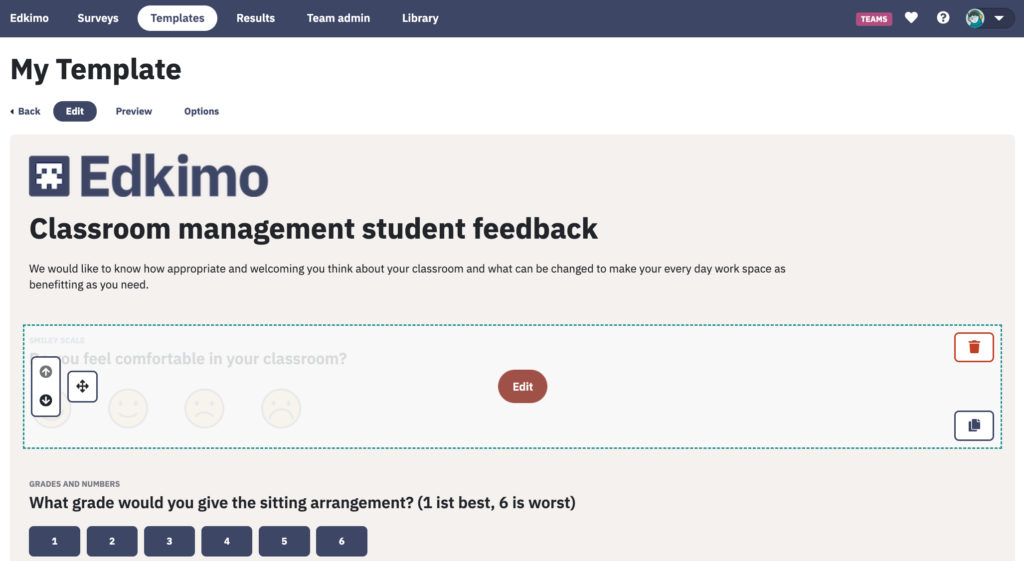
To create a new question, you will find a selection of scales on the bottom of your screen. Select a scale and click “Add question”.
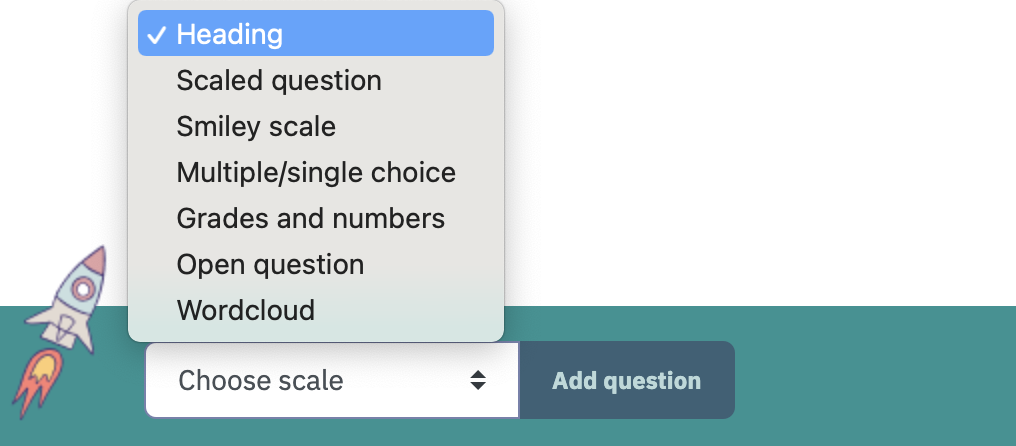
The new question now appears at the very bottom of the template, but can be moved if necessary. Alternatively, you can also add the new questions via the green plus symbol in the “Edit” mode of a question.
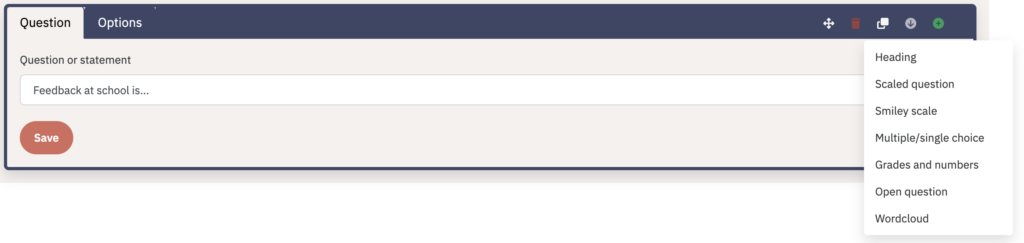
Edit Team templates and Library templates
Team and library templates cannot be edited directly. Team templates are questionnaire templates that are available to all team members. Library templates are tried and tested templates from the Edkimo library covering various areas. To edit a team template or library template, or to add your own questions to it, you must first duplicate the template. You can do this in the selected template under the “Options” tab and then on “Duplicate template”.
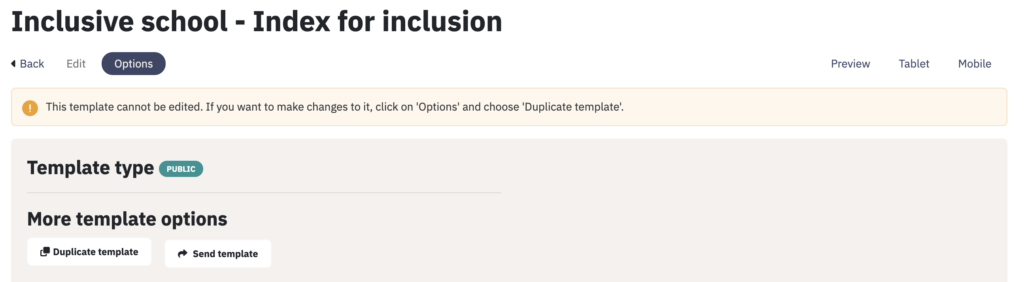
Then give the duplicated template a new title and edit it as you wish. The duplicated template is automatically assigned to the “Own Templates” area and can also be freely edited at a later time.