If you are using the Edkimo Teams license and are a team admin within your school or organization, you have the option to deactivate and reactivate team members.
To do so, first go to the team admin surface.
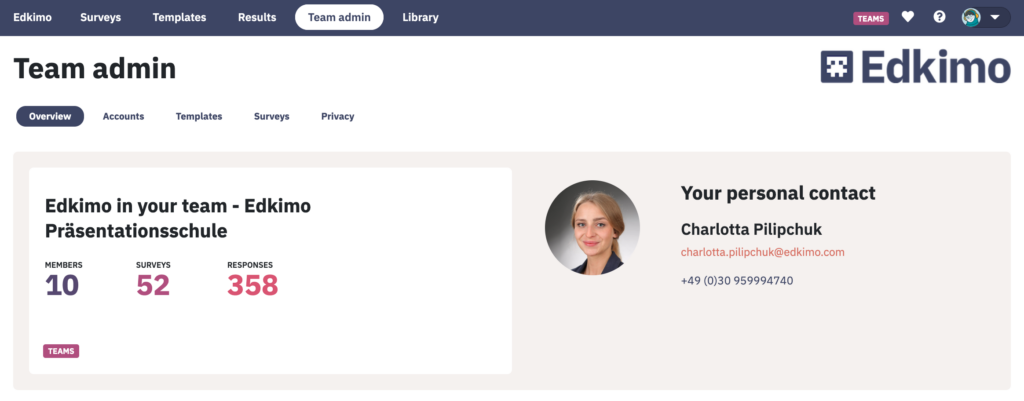
In “Accounts” you will find a list of all team members.
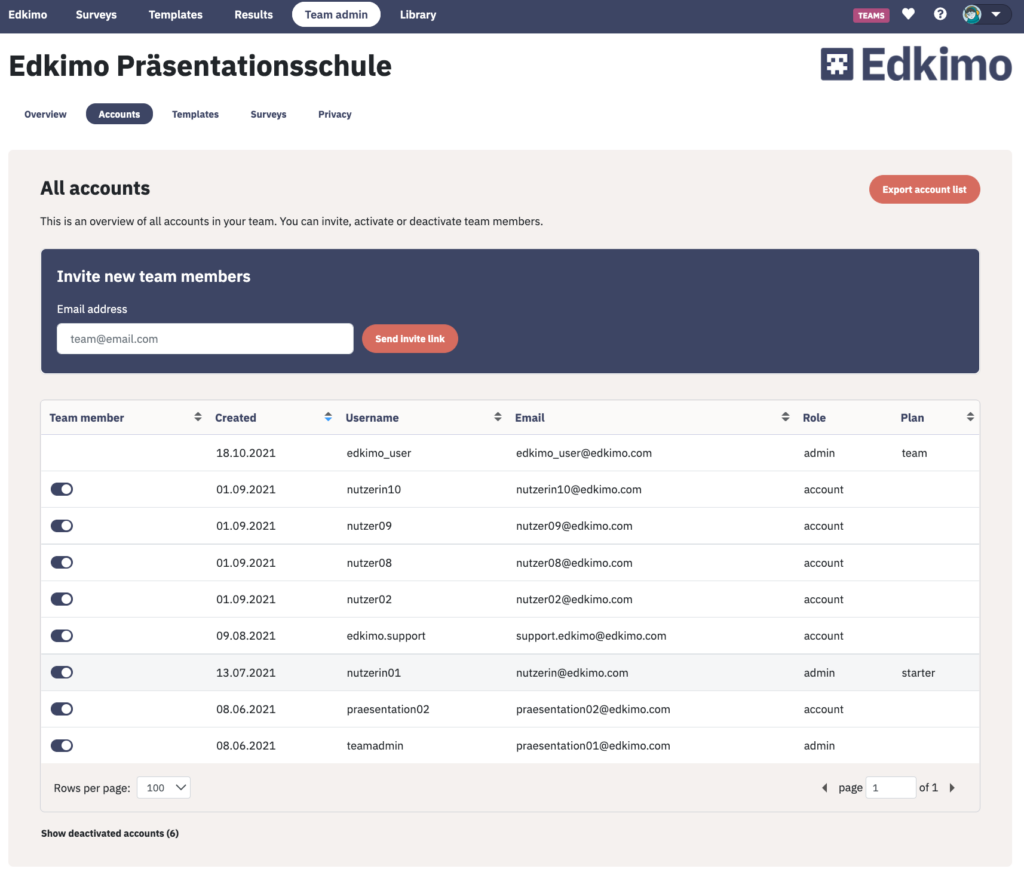
If you want to remove a team member, simply move the blue slider on the left of the row to gray.
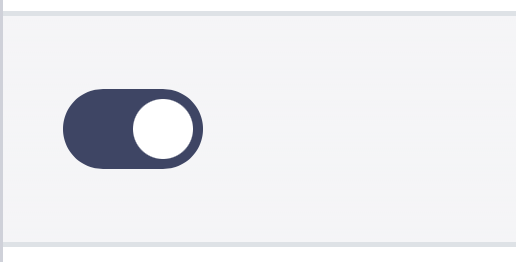
By clicking on “Show deactivated accounts” at the very bottom, the deactivated team members will be displayed in the list again.
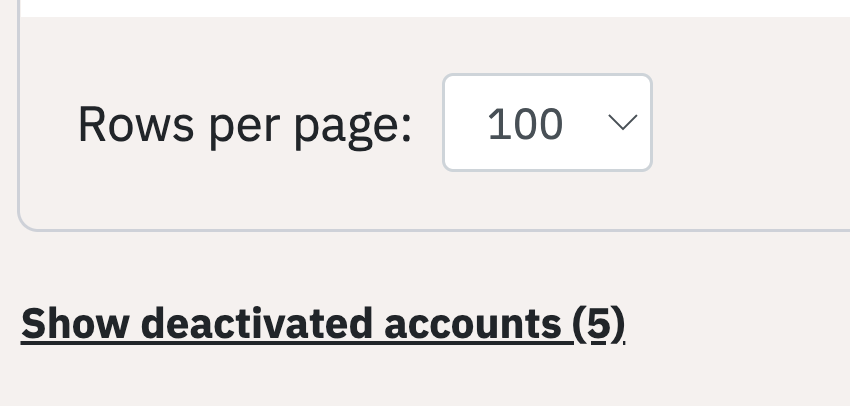
To reactivate a deactivated member, simply click on “Show deactivated accounts” under the table and switch the slider from gray back to blue of the respective team member.
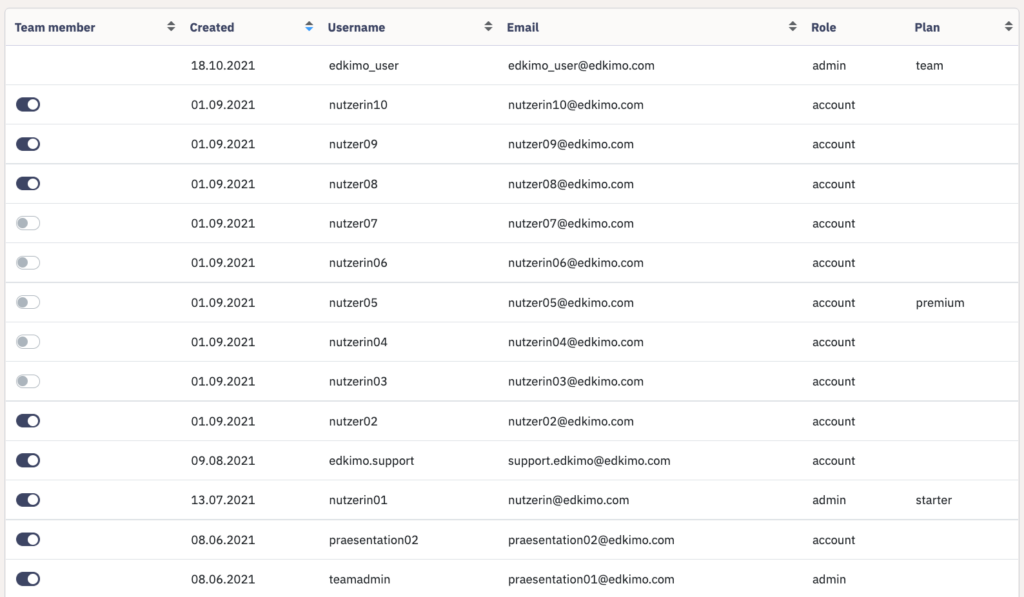
If you want to hide the deactivated members again for overview, click “Show deactivated accounts” at the very bottom again.