A team admin is a person within a school or organisation who has an Edkimo Teams licence. The team admin is also an Edkimo user and can switch between both roles. The features of a team admin are the following:
- Upload team logo, also several files
- View anonymous team key figures
- Invite new users to join the team
- Deactivate accounts
- Create templates and share them with the team (=Team templates)
- View and summarize shared results
- Print and sign the Edkimo’s data processing agreement
Insert a team logo as team admin
You are in your teamadmin account. To add a team logo to your account, click on the arrow at the top right of your icon and then on “Settings”. When settings are opened, you can upload one or more team logos.
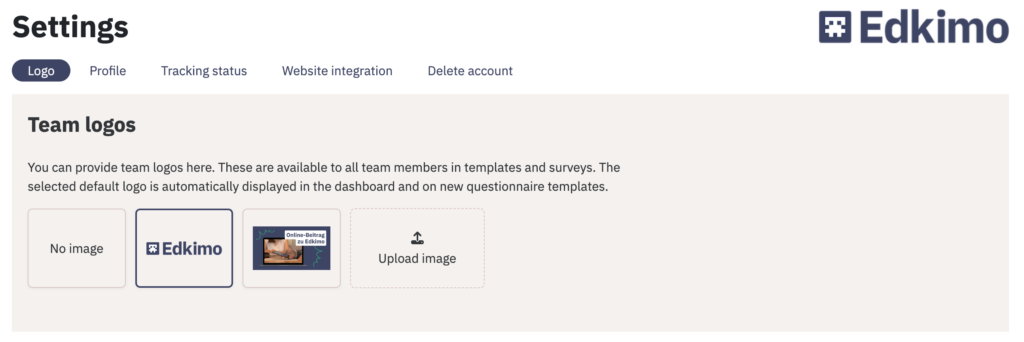
You and everyone in your team will automatically see the selected team logo of your school or organization in the top right corner of your dashboard. Also the team logo appears in the header area of each new template.
Where can I find the team admin interface?
The Edkimo main menu in your account will take you directly to the Teamadmin interface.
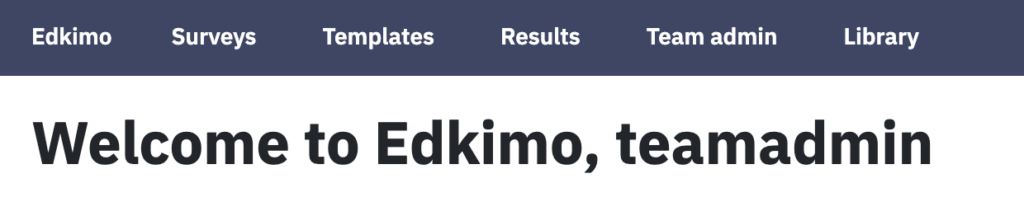
The team admin interface has a submenu. It is divided into the “Overview”, “Accounts”, “Templates”, “Surveys” and “Privacy” sections
View key figures and send invitation links
Under “Overview”, the admin sees the current usage figures of the team: active accounts, surveys conducted, total number of responses. *These figures are summarized and not personalized.
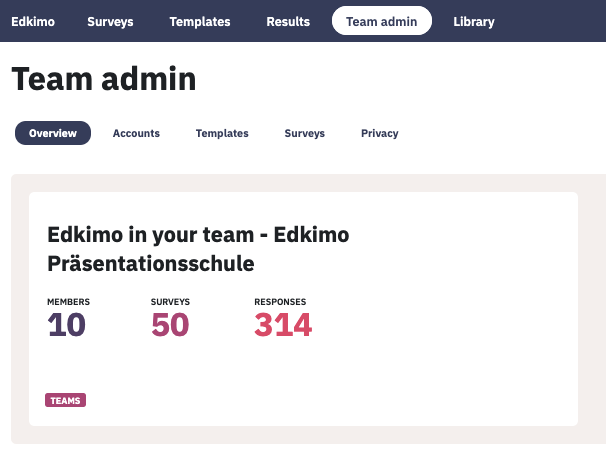
A team admin can send invitation links to new team members, to sign up at Edkimo. People who are already registered at Edkimo have the option to change their team with the invitation. Once a person follows the invitation link, they are automatically a team member. If a person signsup via the Edkimo website, the team admin will automatically receive a notification email.

Under “Accounts”, the team admin sees the user names and emails of all signed up team members.

The team admin can remove users who do not belong to the team and hide them from the list. However, the team admin cannot delete accounts. If you want to remove an account, just move the blue slider on the left of the row to gray. If a user should be a part of the team again, first click on “Show deactivated accounts” under the table. Then, switch the slider from gray back to blue.
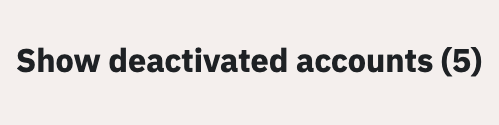

Team templates and shared results
Under “Templates”, the team admin sees a listview of team templates (Permission: “Team”) and own templates (Permission: “Private”).
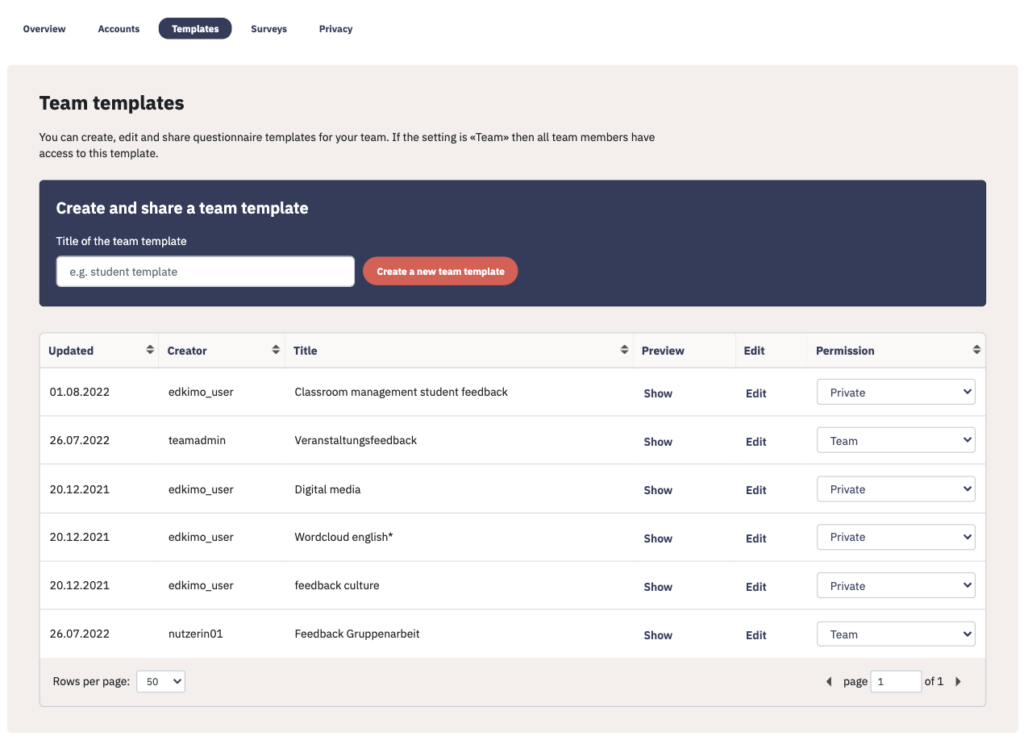
A team admin can create new templates, edit them and release them as team templates. Team templates are automatically available to all team members. The team admin can also edit templates suggested by other team members (Permission: “Team admin”) and publish them as team templates. This permission can be cancelled by the team admin at any time.

View own and released results
Under “Surveys”, the team admin sees a list of his own surveys and those surveys whose results have been released to the team admin by other users. The team admin can view the results and download the raw data directly (csv, Excel).
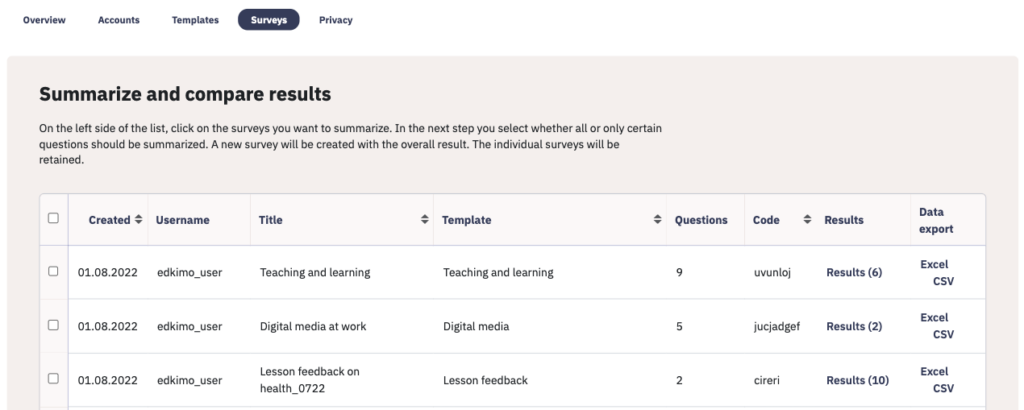
Summarize and compare results of multiple surveys
As a team admin you also have the possibility to summarize and compare the results of selected surveys. Select the surveys whose results you would like to summarize by clicking in the list on the left. All individual surveys will of course be retained.

Give the summary a title and select whether the results of all or only certain questions should be summarized. The latter is especially useful if the questions asked are only partially identical.
The team admin has now the option to “Create a filter question”. If this is not done, the summary will only contain the overall results, but will not allow any conclusions to be drawn about the results of the individual surveys. With the filter question, filtering by subgroups (=individual surveys) is possible.
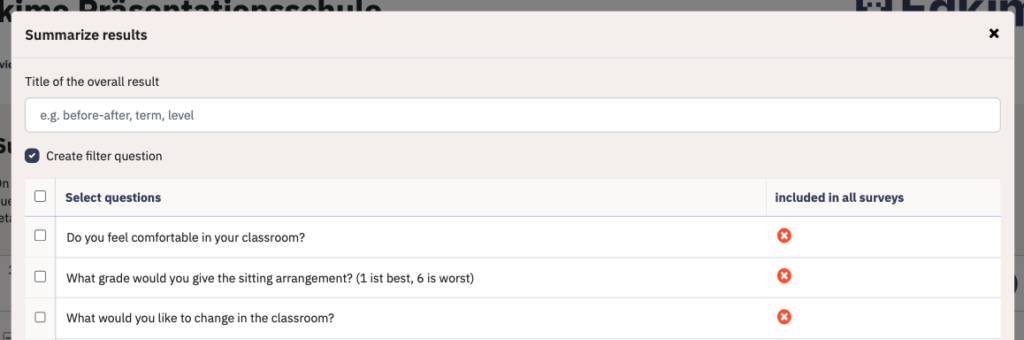
Then the summary is generated as a new survey with the overall result – with the option to create a data export. It will appear in the Edkimo dashboard directly as a result card.
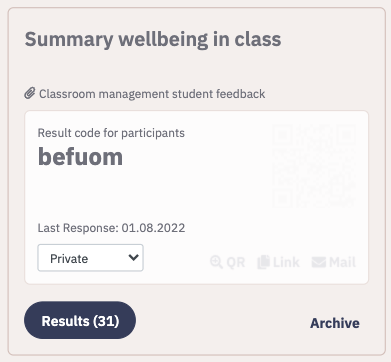
Privacy and data processing agreement
In the “Privacy” section, the team admin can view Edkimo’s privacy policy and has the option to download Edkimo’s data processing agreement. This contract has already been signed by Edkimo. Please return the completed pages as a scan by email and refrain from sending paper copies.

What are the team admin features – in the future?
As a team admin, you will be regularly informed about innovations in Edkimo and invited to the free team admin training sessions, which are held at regular intervals in an online format.