For team accounts, the team logo appears in the header of every new template. If you want to remove the team logo from the template, this is very easy for everyone in the team. To do this, click on “Edit” within the selected template in the editor. If you slide over the logo, the “Logo and image” button will appear.
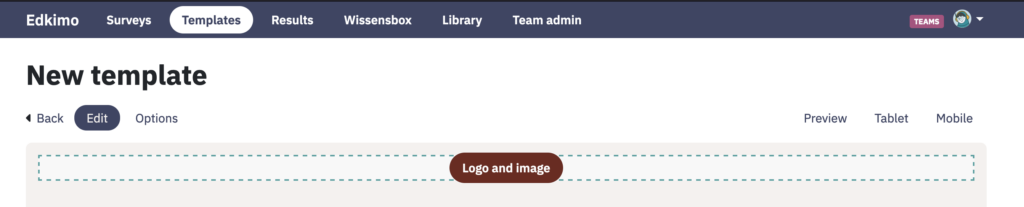
With one click on this button the selection of the deposited team logos appears. The “No image” box stands for “No logo”. If you click on it, you remove the existing team logo in the template header.

If you use a template or survey without a team logo, it will neither appear in the PDF download of the survey, template nor results.