You can upload an image into a template if you use the Premium license or Teams license. To do this, click on “Edit” on the corresponding template card. Click on the “Logo and image” field in the editor.

You will now see the option “Choose own image”. Click on “Upload image”.
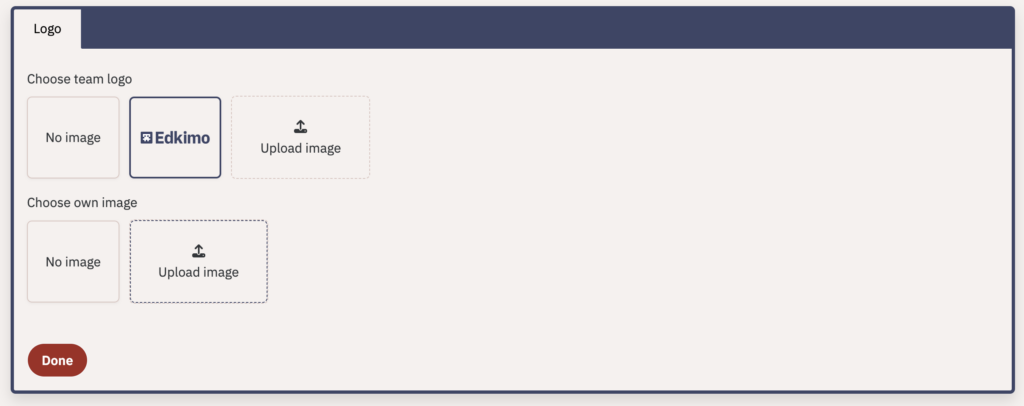
Now select and click “Done”. “No image” in the header of the template can also be selected.

Where does it appear?
The selected image will then appear at the top of the template. If you are using the team license, it will appear under the team logo.
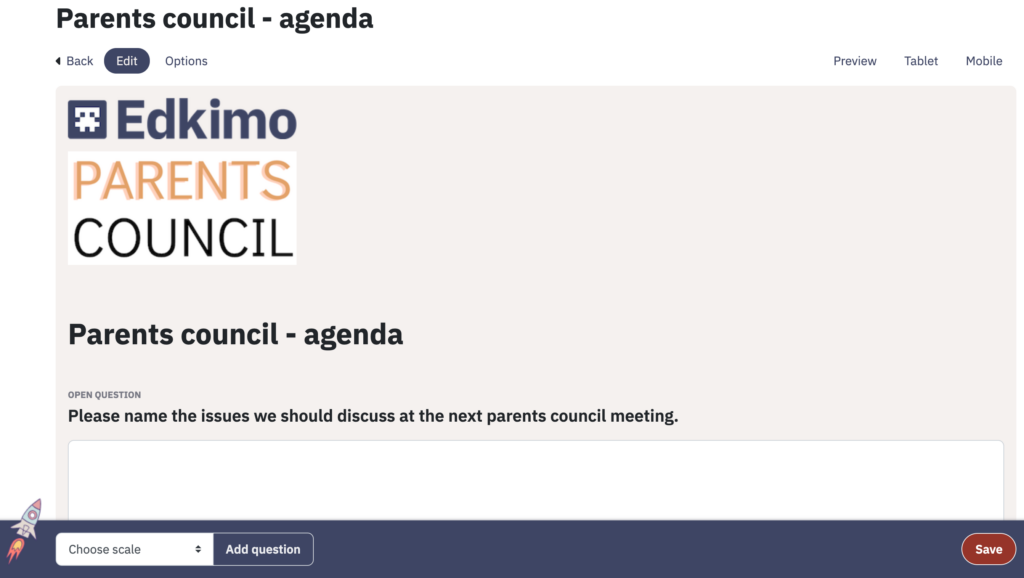
Image in PDF Download
If you have used an image in your template or survey, it will automatically appear in the PDF download of the survey, template and results. The positioning of the image is fixed in the design and cannot be changed.